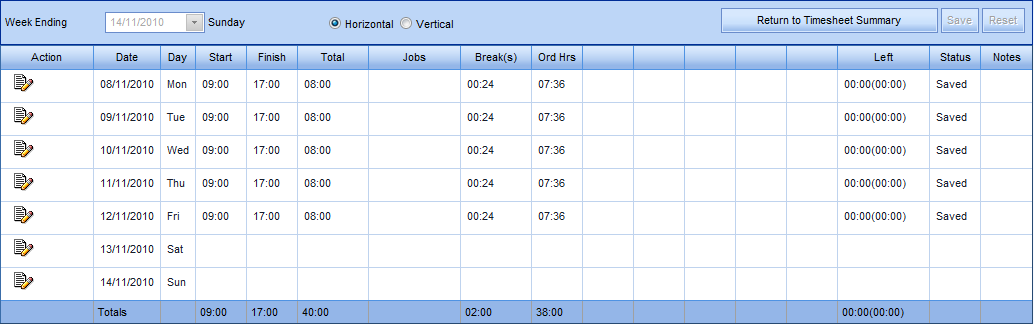Team Timesheets
When your organisation uses the kiosk Timesheet facility, and you are an approver of these timesheets, this window will display all timesheets that have been submitted (prior to approval).
As an Approver it is your responsibility to ensure that the content of the timesheet is accurate or appropriate.
For example, an employee may have entered start and finish times which gave a calculated total on their timesheet. If they then amended the start or finish time, this would not have recalculated the total. Therefore their actual hours would be different to the hours on their timesheet.
The Approver should also check the Left number. This indicates the number of hours or minutes by which the Total worked differs from the number of hours and minutes the employee should work per day.
This allows you to check the details of the timesheet, and make changes where necessary - ensure you click Save to retain any changes you make.
It is important to ensure that the hours worked have been allocated to a Pay Item before approving the timesheet. For example, in the previous image it shows 07:36 for each day in the Ord Hrs (Ordinary Hours) column, and if this person had worked on the Sunday, their hours would need to appear in a Double Time column. Having the hours allocated to pay items will ensure that Payroll can process the timesheets correctly.
- Once you have checked the timesheet, click Return to Timesheet Summary.
- Once all the timesheets have been checked and are correct, you either click Approve All, or you can click on the drop-down arrow in the Status column to change the status to Approved, per staff member.
- Approved timesheets should be exported to HR3pay for payroll processing - see Timesheets for further information.
After clicking Approve All, the Process All button is displayed. However, generally Process All should not be used as this will lock the timesheets from any future editing. Instead, follow the process as detailed: Approve or Approve All, then export timesheets to HR3pay.
Return to My Team